Learn, how to make this fantasy, warm photomanipulation from free stock images. You will know, how to combine background in your photomanipulation, then you will make shadows and lights, then you will create special effects – like particles or glows.
What you’ll be creating
In this tutorial you will learn basics of Adobe Photoshop – using layers and basics of drawing – by making light and shadows in this photomanipulation. I will show you, how to work with perspective and how to use different layer styles. Sounds interesting? Read this tutorial and find out how easy it is!

Tutorial Resources
- Stolpen 11 – almudena-stock
- Stairs stock – titusboy25
- Autumn 7 – mirish
- Fire HQ – gd08
- dead tree png – gd08
- Tree Sidebar PNG – evelivesey
- Grunge maps Weird 0001 2 (L) - cgtextures
Step 1
Let’s start. Create new file. Go to File > New… and pick 1200x1800px size.
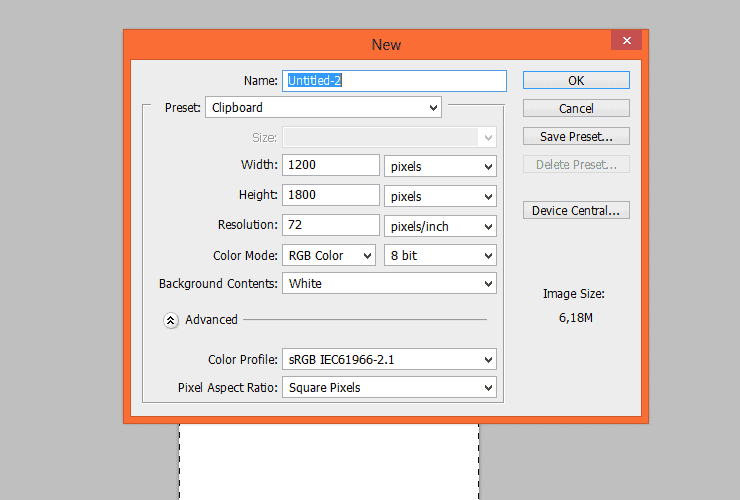
Step 2
Place and transform “Stairs stock”. Drag it from your folder and drop to created file.
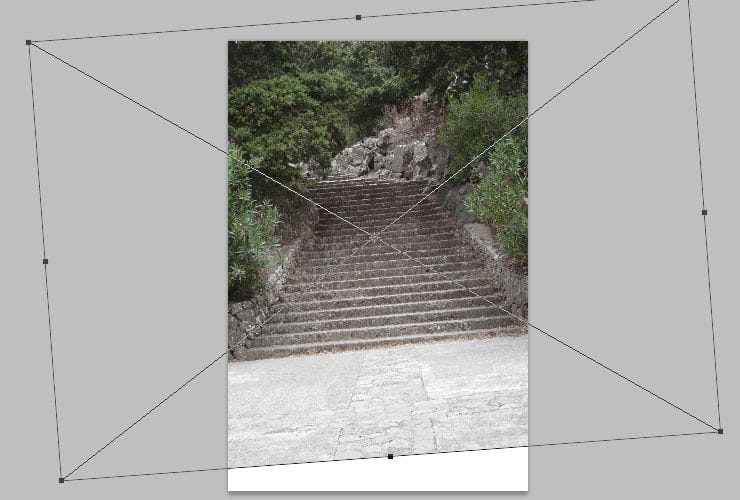
Step 3
Then, place “Grunge map”. Transform it (ctrl+T) perspectively, by holding ctrl when you drag points of transform.
Step 4
Add mask to this layer. Click on marked shortcut. Then, choose white canvas next to layer thumbnail. Pick soft round brush and mask edge of texture.
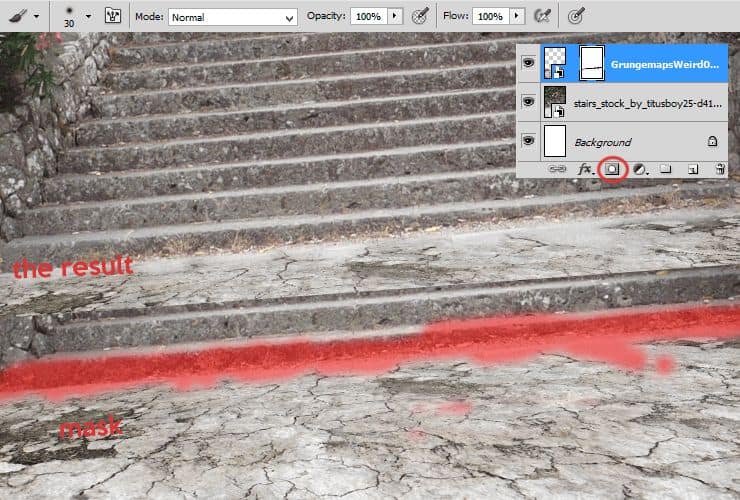
Step 5
Let’s place “Stolpen 11″ stock. Transform it(ctrl+T) perspectively, by holding ctrl when you drag points of transform.
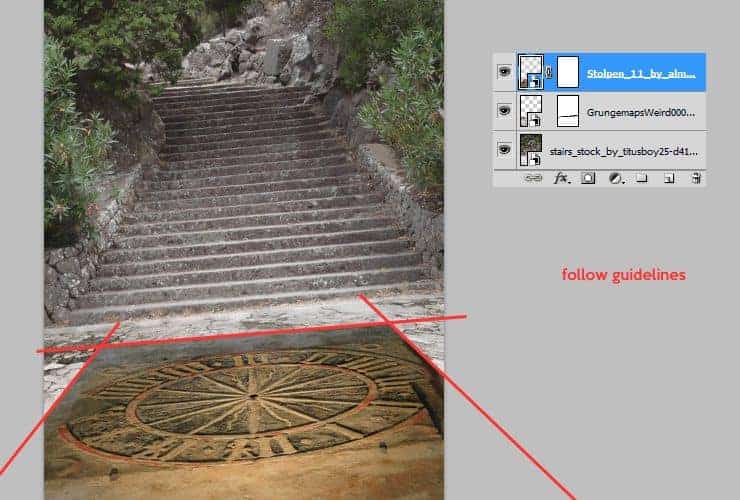
Step 6
Click on marked shortcut. Then, choose white canvas next to layer thumbnail. Pick soft round brush and mask everything except circle of clock.
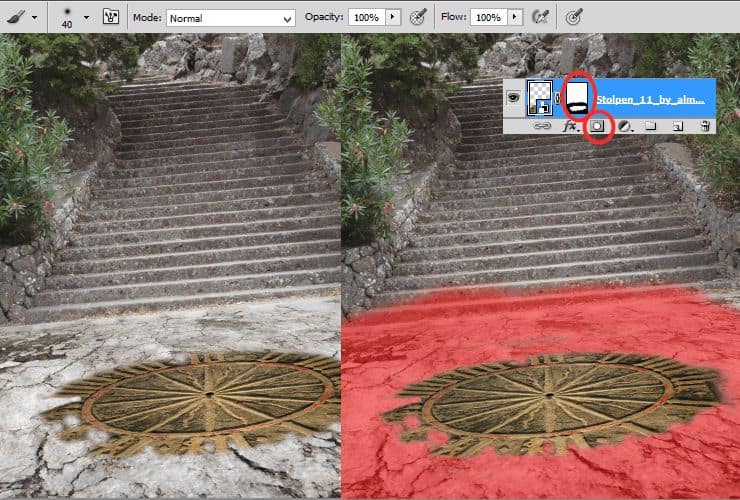
Step 7
Add some lights and shadows to clock. Add Brightness/Contrast adjustment layer. Right-click on adjustment layer and choose “Create clipping mask” (Alt+Ctrl+G or Layer > Create Clipping Mask). Set it as is shown.
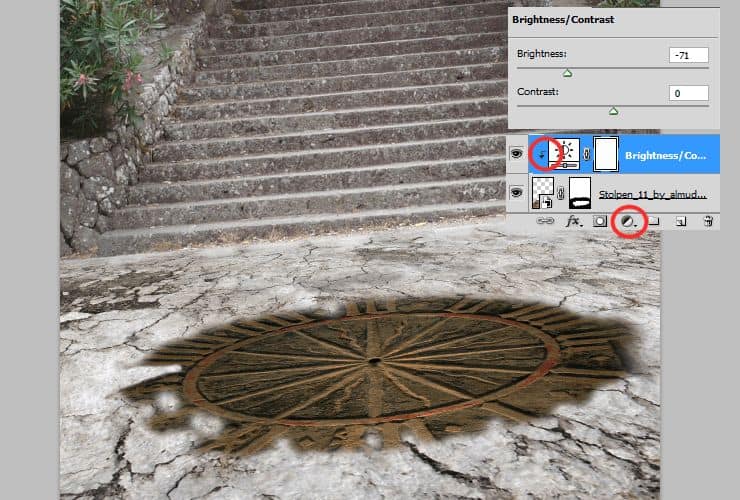
Step 8
You can mask adjustment layer, just like normal layers or Smart Objects. Click white canvas next to layer thumbnail. Pick soft round brush and mask top of the image.
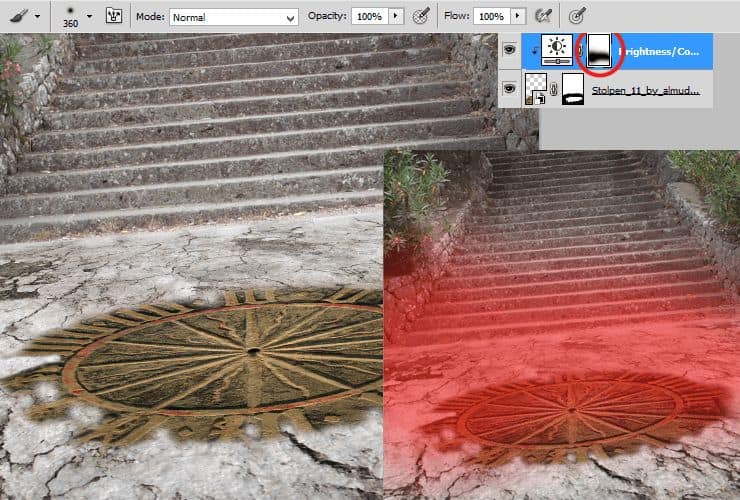
Step 9
Adjust whole stock image to texture on the ground. At first you should decrease saturation. Add Hue/Saturation adjustment layer. Right-click on adjustment layer and choose “Create clipping mask” (Alt+Ctrl+G or Layer > Create Clipping Mask).
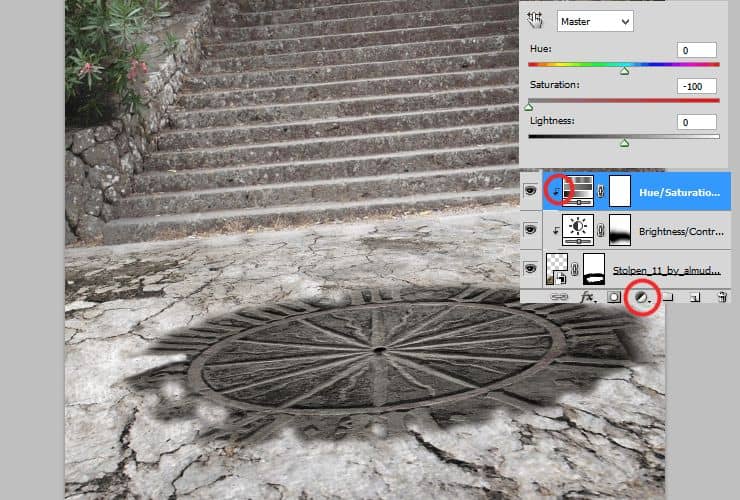
Step 10
Decrease contrast – stock with clock is too contrasted in comparison to ground texture. Add Brightness/Contrast adjustment layer. Right-click on adjustment layer and choose “Create clipping mask” (Alt+Ctrl+G or Layer > Create Clipping Mask).
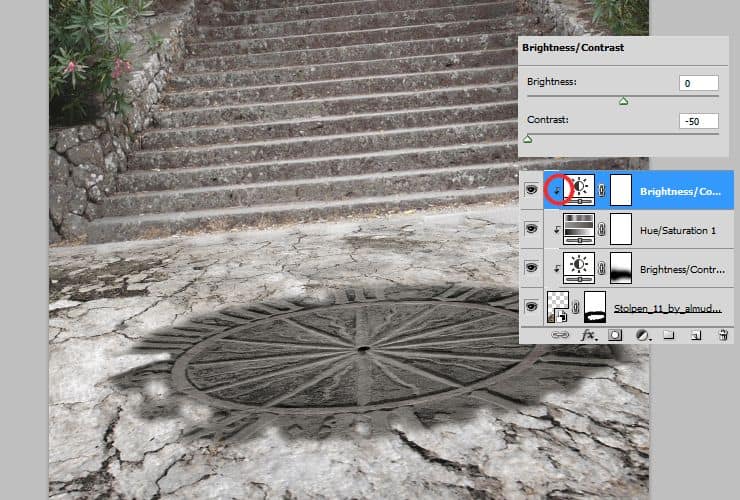
Step 11
At the end, add again Brightness/Contrast adjustment layer. Right-click on adjustment layer and choose “Create clipping mask” (Alt+Ctrl+G or Layer > Create Clipping Mask).
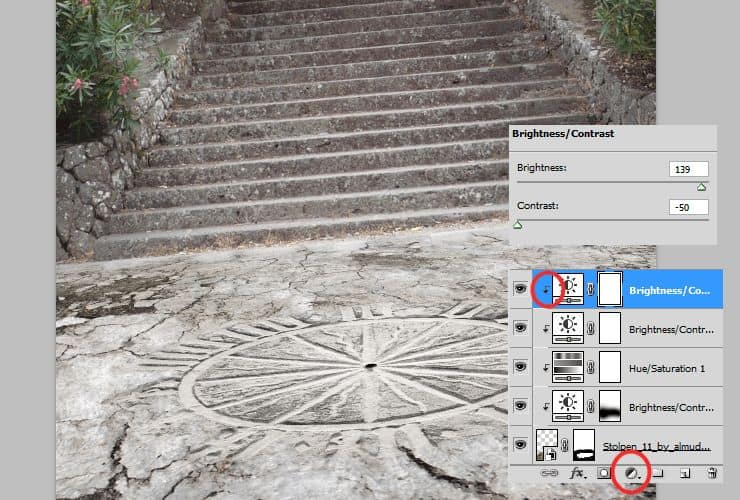
Step 12
Adjust whole background. Add Brightness/Contrast adjustment layer.
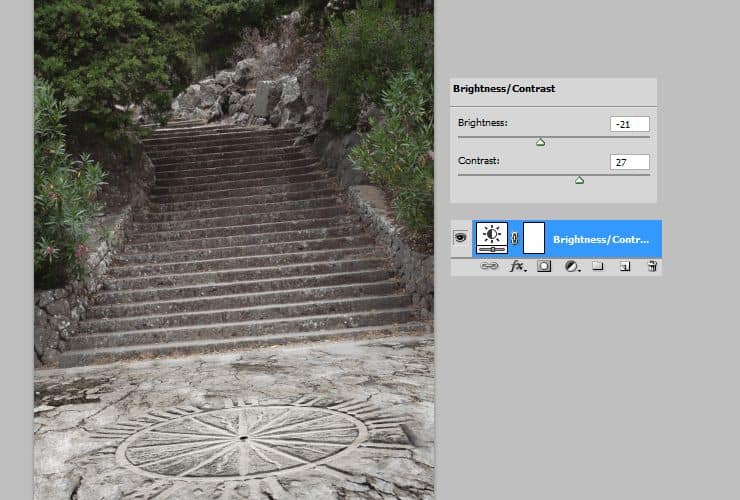
Add again Brightness/Contrast adjustment layer. Then, by using mask (white canvas next to layer thumbnail) and soft, big brush erase first plan of background.
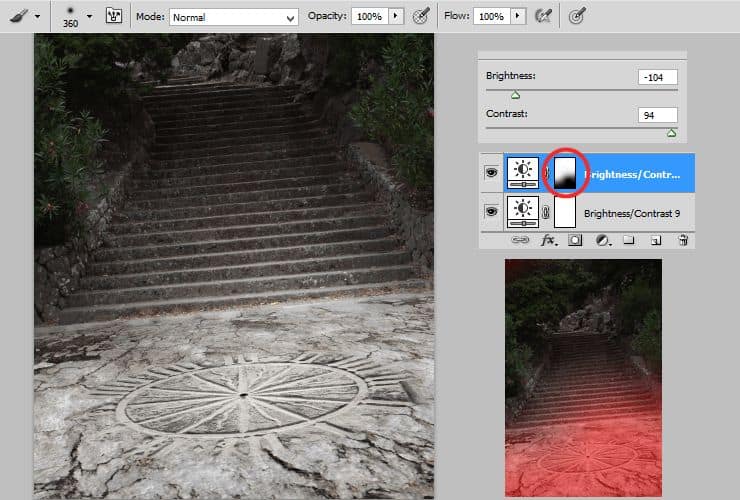
Add some colors. Add Color fill adjustment layer (Layer > New adjustment layer…) and set color of fill to #18bc7c. Then, change blending mode to Pin light. Decrease opacity around 40%.
Duplicate color fill layer. Drag it and drop to “New layer” symbol or go to Layer > Duplicate layer…. Change blending mode to Hue and decrease opacity to 80%.
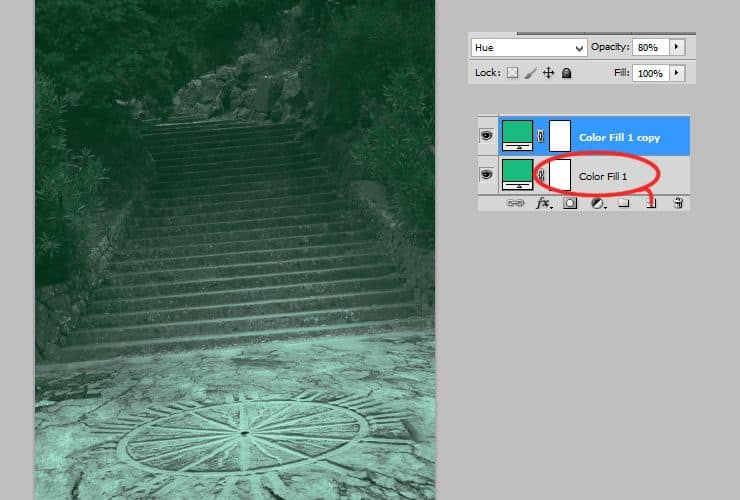
Add again Brightness/Contrast adjustment layer. Then, by using mask (white canvas next to layer thumbnail) and soft, big brush erase last plan of background.
Duplicate this layer (Layer > Duplicate layer… – or drag and drop it to “New layer” symbol) and change duplicated Brightness/Contrast, by clicking on it twice. Decrease brightness. Then, decrease opacity of this layer to around 40%. By making this step you can simply duplicate layer and layer mask without repeating all steps.
At the end, you should mark ligher parts on the picture – here: small dot on ground, where fire will glows. Add Brightness/Contrast adjustment layer (Layer > New adjustment layer…) and set it as is shown. Then, mask part which should be lighter. Use soft round brush.
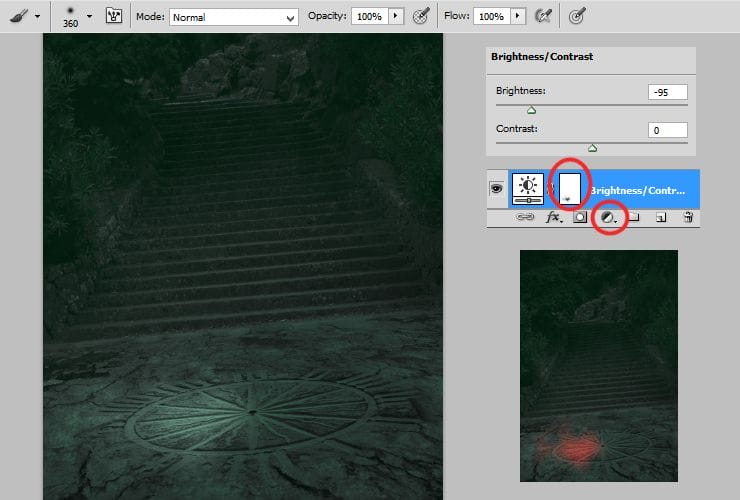
Step 13
Place model stock. Drag it from folder and drop to your file. Use hard round brush to mask details and body shape.

Step 14
Erase leafs on feet. Add new layer. Right-click on layer and choose “Create clipping mask” (Alt+Ctrl+G or Layer > Create Clipping Mask). Use clone stamp tool and erase leafs. Click with alt to make source, then click where leafs are.
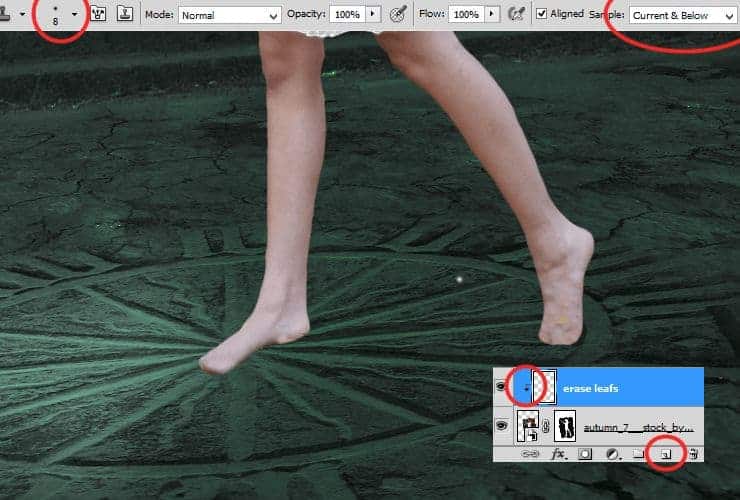
from Photoshop Tutorials http://ift.tt/1zBNRnx
via IFTTT

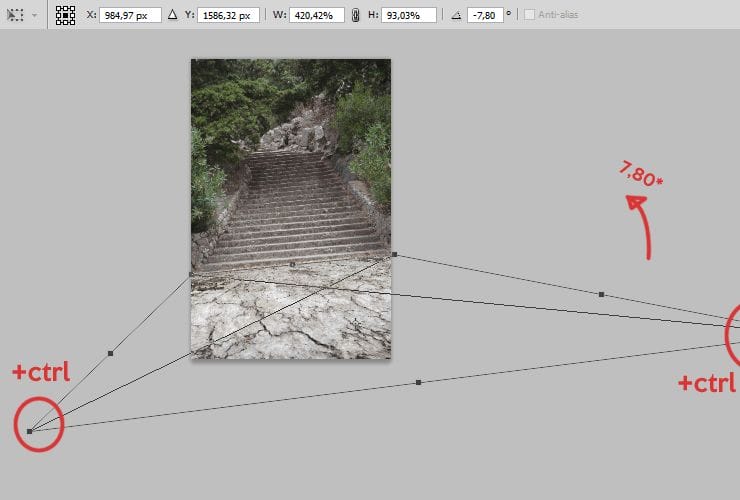
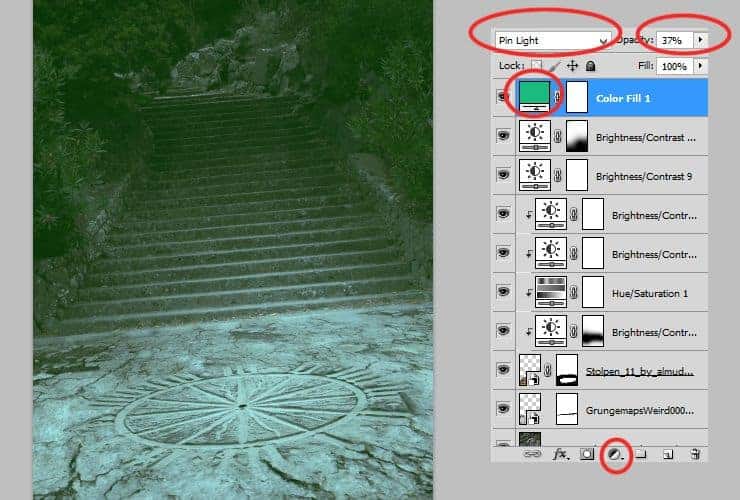
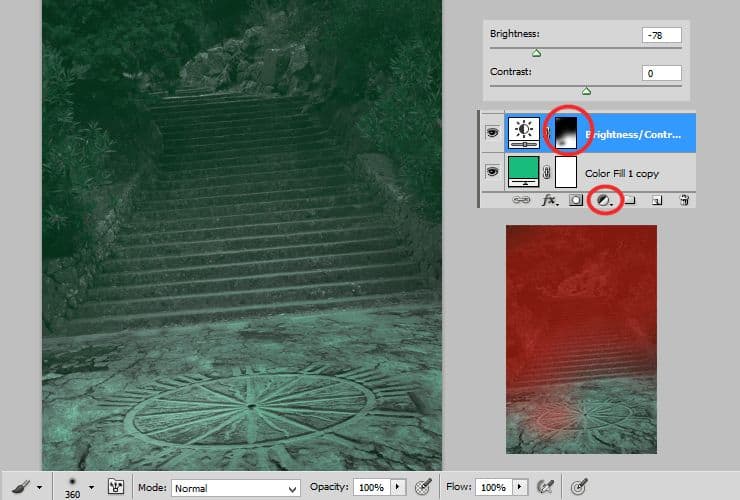
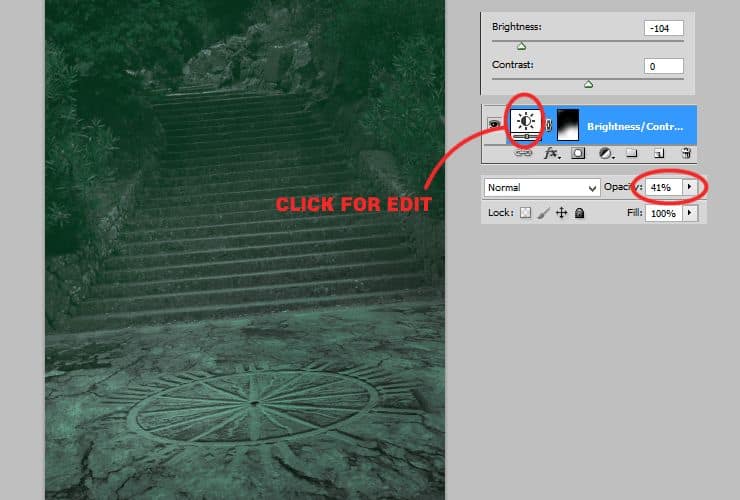

0 Comments